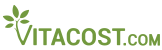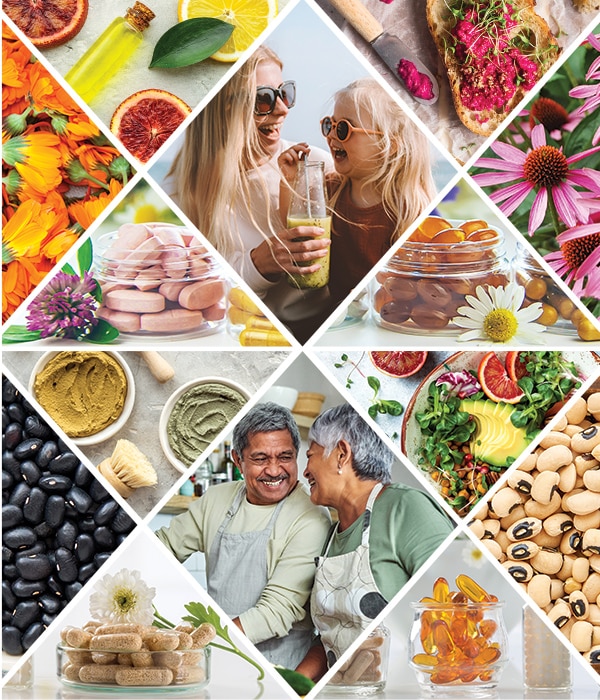Autoship
Easy as 1-2-3
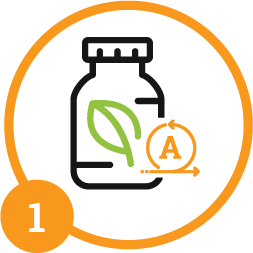
Select Products
Add your health & wellnessfaves to cart and choose Autoship.
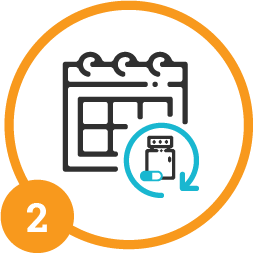
Schedule Shipments
Set a delivery frequency thatworks best for you.
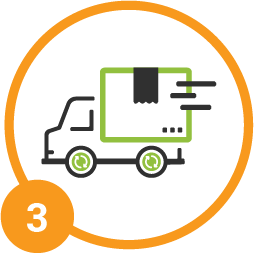
Enjoy Automatic Deliveries
Sit back and relax -we've got the rest!
Why You'll Love
More time for things that matter
Set your favorite products to Autoship and we’ll do the rest!
Save money
Save up to 20% on eligible products when you choose Autoship.
You set the schedule
Choose a delivery frequency that works best for you.
Change or cancel anytime
Easily add or remove items, skip a delivery or cancel whenever.
$10 welcome gift
Score a special discount to use toward your next order.
Never run out
Restock on the regular with automatic shipments.
Build Your Autoship Order
Top-Selling Autoship Products

How to Use Autoship
Our simple tutorial will guide you through building your first Autoship order. Schedule automatic shipments of must-have organic foods, natural vitamins, clean beauty essentials, non-toxic home products and more.
Frequently Asked Questions
How do I save with Autoship?
There’s more than one way to save on the items you buy regularly when you choose Autoship. Starting on your first Autoship order, you’ll receive:
- • A special $10 welcome discount to use toward your next order
- • 5% off eligible Autoship products and up to 20% off Bonus Brands
- • FREE standard shipping on orders over $49 (or $25 of Vitacost brand or other select brand products)
How do I get started with Autoship?
There are three easy ways to sign up for Autoship while shopping for your favorite products on Vitacost.com. There’s no commitment necessary, so you can change or cancel your Autoshop order at any time.
- 1. Shop as you normally would. While on a product page, choose the order frequency that works best for you in the "Autoship" dropdown menu, then click the "Add to cart" button. There are six different shipping schedules (15, 30, 45, 60, 90 and 180 days) to choose from.
- 2. When you’re finished shopping, go to your shopping cart. Select your preferred Autoship frequency in the dropdown menu for the products in your cart, then click the “Proceed to checkout” button. When you place your order, you’ll receive your first shipment, and your recurring orders will be scheduled based on the Autoship frequency you selected.
- 3. Click on the Autoship option in My Account to create a new Autoship order. Use the search bar to find products to add to your order or browse our Autoship favorites, then click the “Add to Autoship” button. Choose your shipping and payment options, then select your order frequency and order date to schedule your Autoship order.
If you don't already have an account with us, you will need to create one so you will be able to manage your Autoship orders.
How do I reschedule, manage or cancel my Autoship order?
Autoship is designed to make your life easier. Feel free to modify your order(s) any time to reschedule your next order date, skip a shipment, update billing or shipping information or cancel. To start, visit the Manage Autoship page and select the Autoship order you want to update.
To SCHEDULE your order: Select an order date from the calendar in the “Next Order” section to change the date of your next Autoship order, then click the "Update order" button to save your changes. Updating your next order date will not change your Autoship order frequency.
To change your order FREQUENCY: Choose your preferred order frequency (15, 30, 45, 60, 90 or 180 days) from the dropdown menu, then click the "Update order" button to save your changes. Updating your Autoship frequency will not change your next order date. After your next order ships, your scheduled order date will reflect any changes to the frequency you selected for your Autoship order.
To ORDER NOW: If you’d like to order your Autoship items ahead of schedule, select the "Order now" option at the top of the Autoship order page. We’ll process your order within 24 hours and send an email with tracking details when your order ships. Your next Autoship order will still ship as scheduled on your next order date, unless you modify it.
To SKIP a shipment: If you want to delay your scheduled order, simply select “Skip this shipment” at the top of the Autoship order page to skip your next order date. You can also change your next order date to reschedule your Autoship order according to your needs. Make sure you click the "Update order" button to save your changes.
To CANCEL: Select "Cancel this Autoship" at the top of the Autoship order page, then click the “Cancel order” button to confirm your request. You won't receive (or be billed for) any further shipments of the selected Autoship order.
Any changes to your order must be made 24 hours before your scheduled order date.
How do I add, remove or manage products in my Autoship order?
Once you create your Autoship order, you can manage the products in your scheduled orders with ease. Visit the Manage Autoship page and select the Autoship order you want to update to get started.
To ADD an item: Select “+ Add more items” and use the search bar to find products to add your order or browse our Autoship favorites, then click the “Add to Autoship” button. After adding an item to your Autoship order, you can adjust the item quantity and click the "Update order" button to save your changes.
To REMOVE an item: Select "Cancel item" from the options dropdown menu on the product(s) you wish to remove, then click the "Update order" button to save your changes.
To RESCHEDULE an item: Choose from one of the following shipping options in the dropdown menu for product(s) in your order, then click the "Update order" button to save your changes.
- - Ship on schedule
- - Add to next shipment only
- - Skip next shipment only
Any changes to your order must be made 24 hours before your scheduled order date.
How do I find more information about Autoship?
To learn more about Autoship, see all Frequently Asked Questions. Need help? Visit our Online Service Center to get in touch with us.